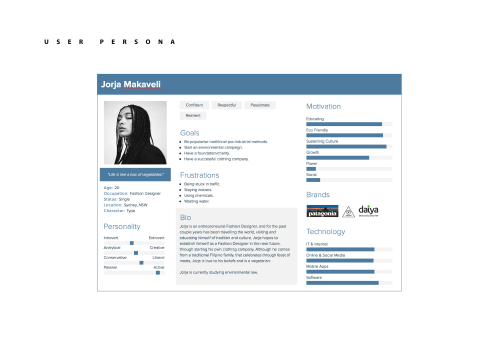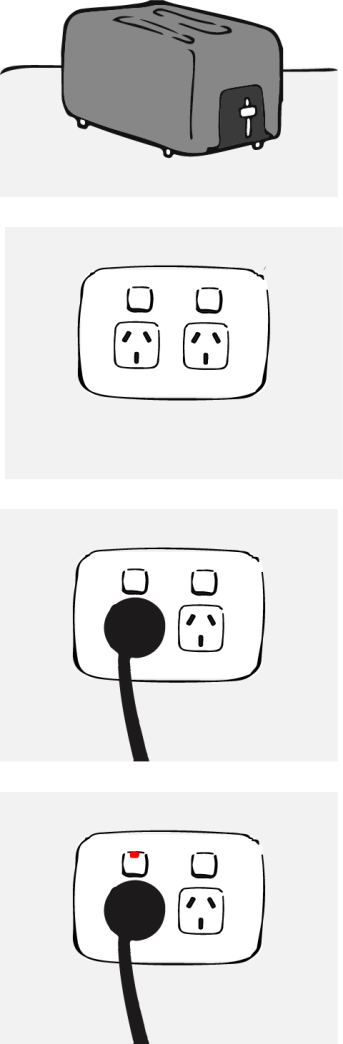- User scenarios are the stories your person acts out. Basically user scenarios are thought out exercises, although they are usually represented visually, in which you predict how certain types of users, represented by your persona’s, will interact with your website in order to complete a given goal.
- User scenarios help us understand what your future users will look for when trying to complete tasks on your site. Even if your persona’s fail at the task, at least you now have a visual representation of your problem and can go back and solve it easily.
- User scenarios allow you to test your site and isolate problems before they become problems.
- User scenarios should outline the who, what, when, where, why and how of the usage.
- A persona is a fictional user of your product and a scenario is the context in which they use it.
DEFINITION OF SCENARIO:
A scenario is a narrative describing foreseeable interactions of types of users (characters) and the system. Scenarios include information about goals, expectations, motivations, actions and reactions. Scenarios are neither predictions or forecasts, but rather attempts to reflect on or portray the way in which a system is used in the context of daily activity.
Persona and Scenario Example:
- Cooper PDA airport guide
- User: Angela
- Angela is a PR consultant and frequent traveller.
- Her goals are to: always be on time for client meetings, travel without a hassle and don’t feel stupid.
- Scenario for Angela:
- Angela has a short 30-minute layover in an unfamiliar airport. She really wants to grab a cup of coffee before she heads to her connecting flight, but doesn’t know where to go.
- Breakdown into steps:
- Looks up how far a coffee shop is from her present location.
- Map locates coffee shop and she follows the map to it.
- Angela follows directions the airport guide provided her and successfully finds the coffee shop and purchases her coffee.
- Now she needs to find her way back to the gate, she uses the airport guide once again to look up the gate she needs to be at. She follows the directions the airport guide gives her.
- She arrives at her gate.
- Airport Guide:
- The airport guide only uses two screens, the list and the map. (after selecting the service, Angela sees the map screen to her destination).
- The airport guide was made to be simple and quick, using two screens, to help users such as Angela travel with as little hassle as possible. The airport guide has reliable information and directions, to ensure Angela never feel lost or confused, the airport guide provides an easy and simple EDM as well as visual and text directions.
Reflection:
User scenarios are short stories that tell us about our users motivation, their goals and actions on our website. When writing a user scenario, keep it short and to the point. The four w-questions who? what? how? why? can be used as checklist for the most relevant information to include in a user scenario.